The Data Expansion Tool is a tool which will generate data in the current Microsoft Dynamics 365 for Finance and Operations environment. The tool itself is not documented and the video which demonstrated it has been lost because the Office Mix web site was retired. It enables you to record transactions which are occurring in F&O then recreate those in the same or another environment by replaying those transactions.
Prior Post: How to fix the “The Execution Traces event publisher is not installed” error when trying to use the Data Expansion Tool.
This post will go through the steps to record data creation using the Data Expansion Tool.
Technical: Under the covers, the the Task Parser functionality is being used. For details see DataExpansionTraceControl class, where much of the logic resides, and the other objects of the DataExpansionTool model & package. There are tables which are explicitly excluded (i.e. SysLastValue usage data and NumberSequencetable number sequences)- the list can also be found in that class.
First open the Data Expansion Tool. Easiest to search for ‘d e t.’
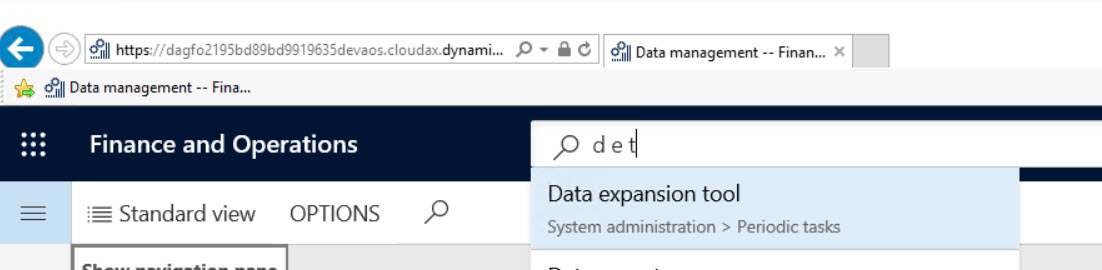
If you did not find the form, you’ll need to enable the configuration key. Go to System Administration > Setup > License Configuration and ensure that the “X++ development > Data Expansion Framework” is available, otherwise you will not see the option.
The form that opens will show the projects that were recorded/imported previously.
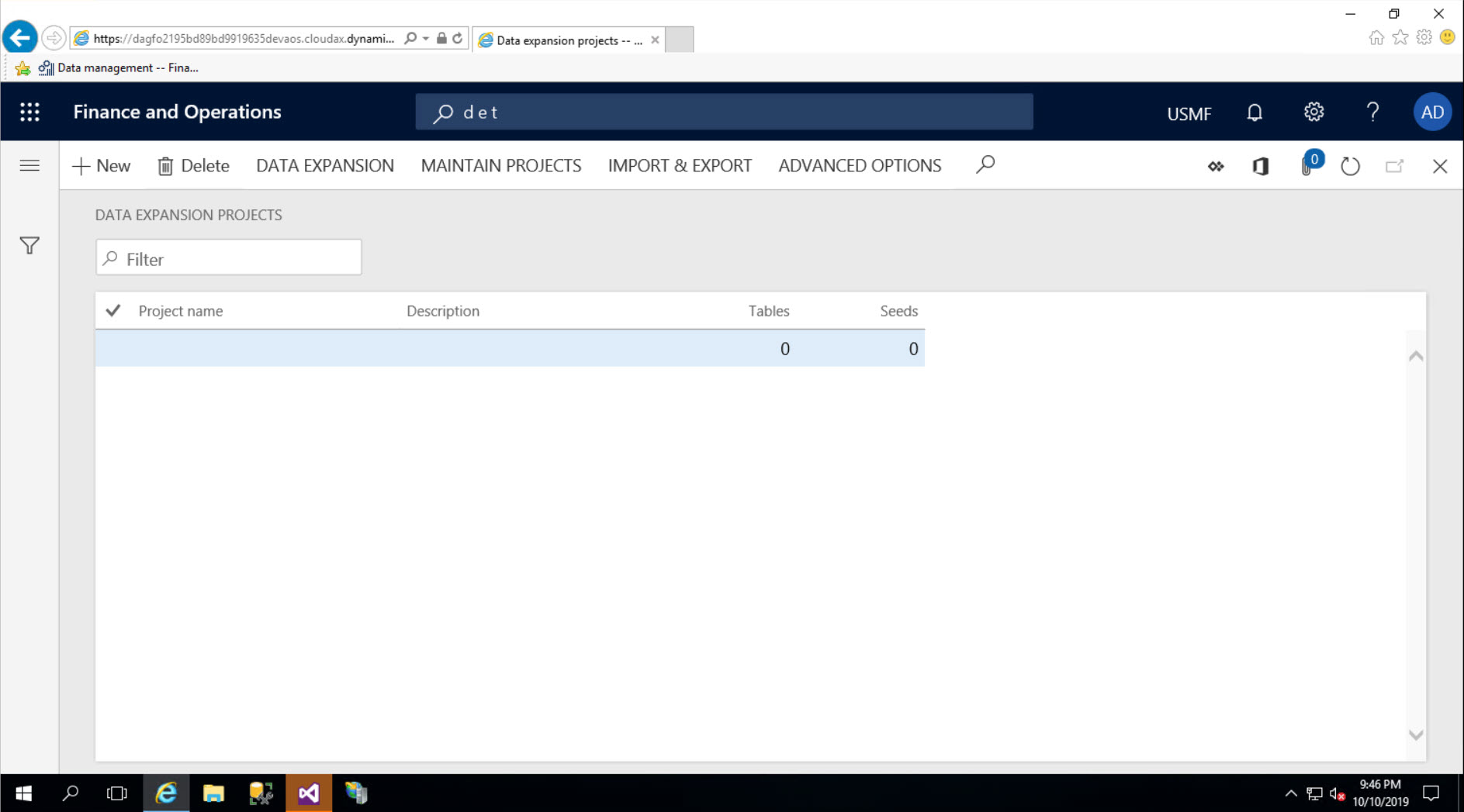
Click on “+ New” to create a new project. It will enable us to record actions which can be replayed.
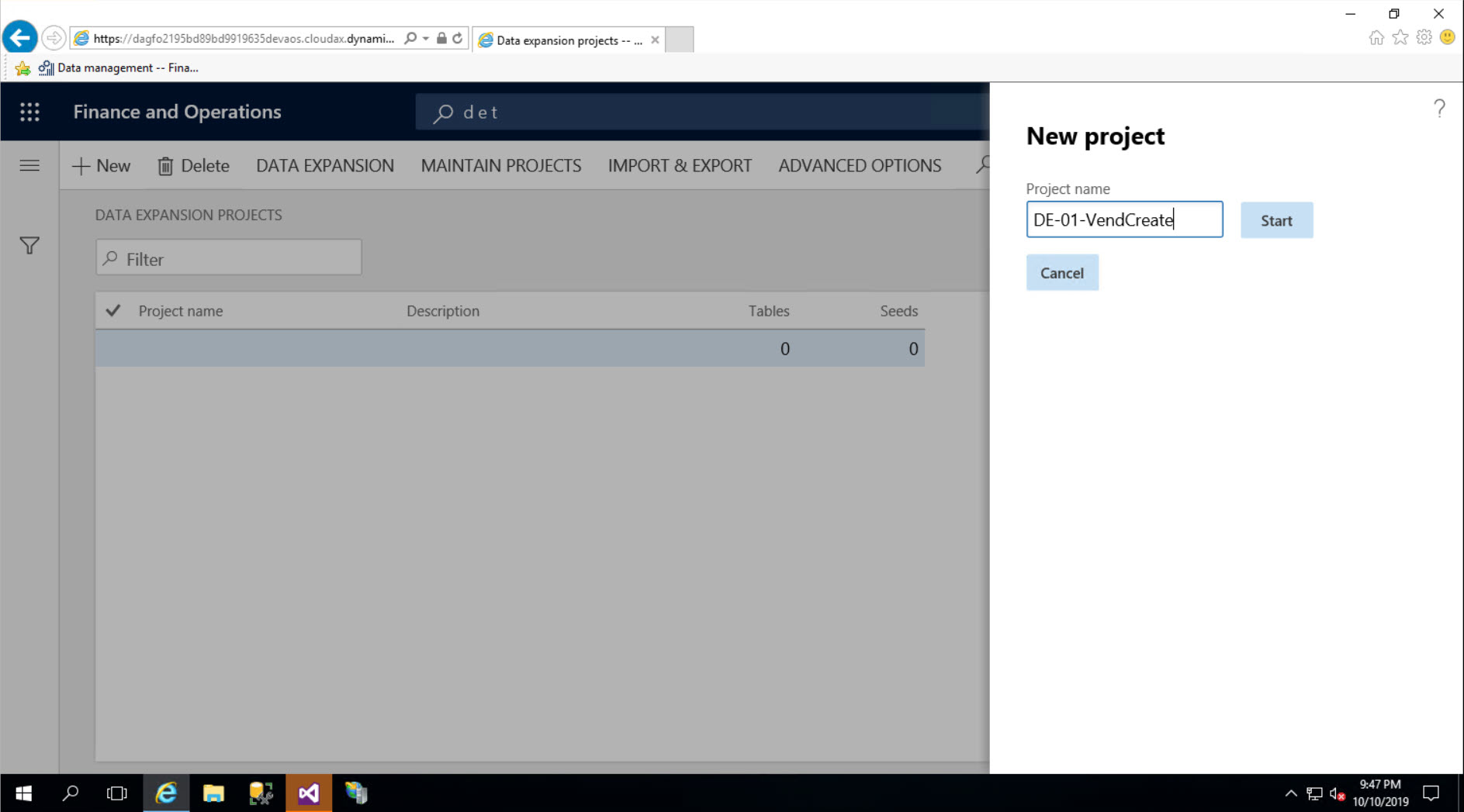
Give the project a name and click “Start.”
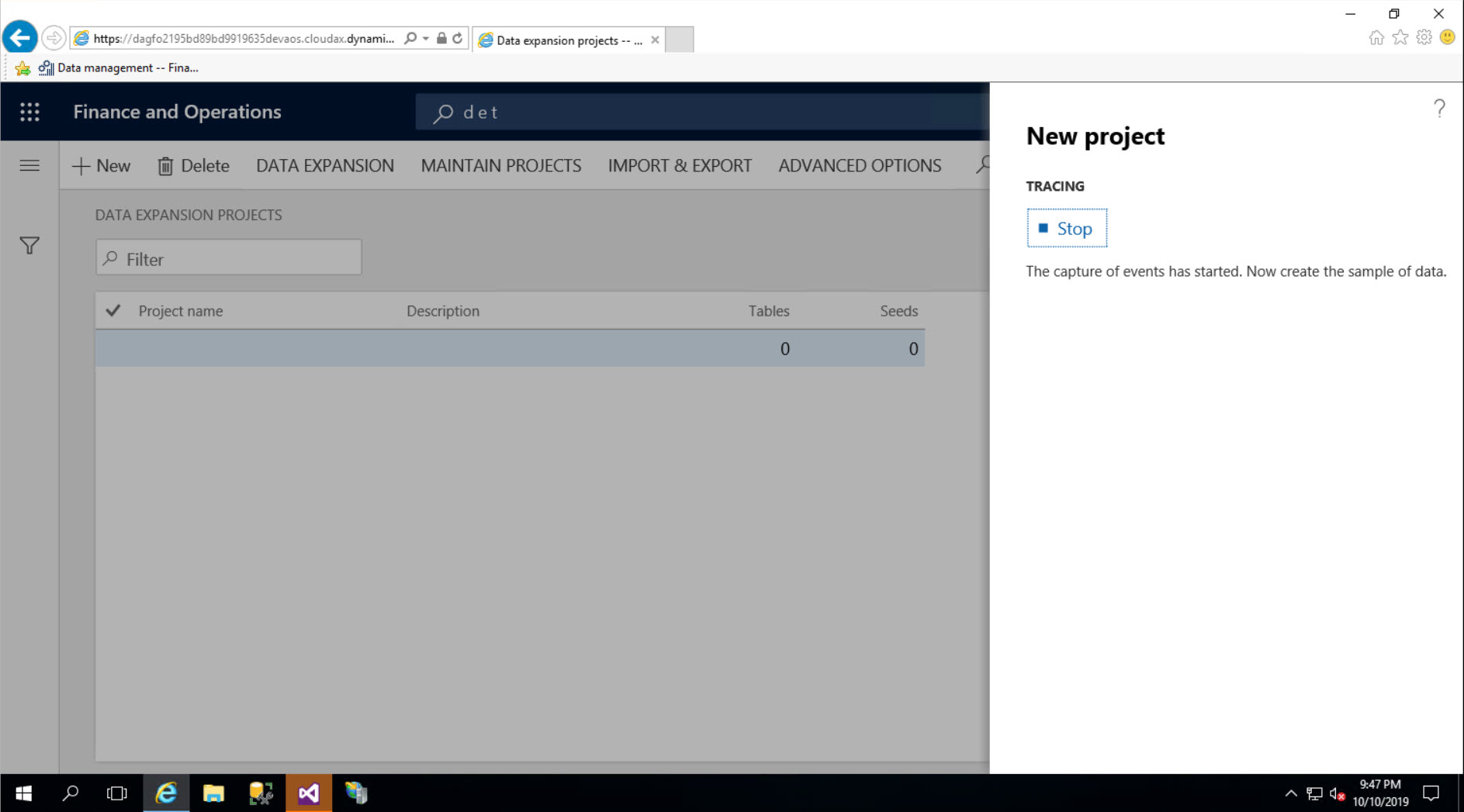
Open a new tab, make data or do changes to existing data in the system. Please note that anything made by other users may be recorded as well, so you’ll need an isolated environment to record. F&O will record those actions so that they can be automatically performed at a later date – and in any environment because you are able to export the recordings to create data in other environments.
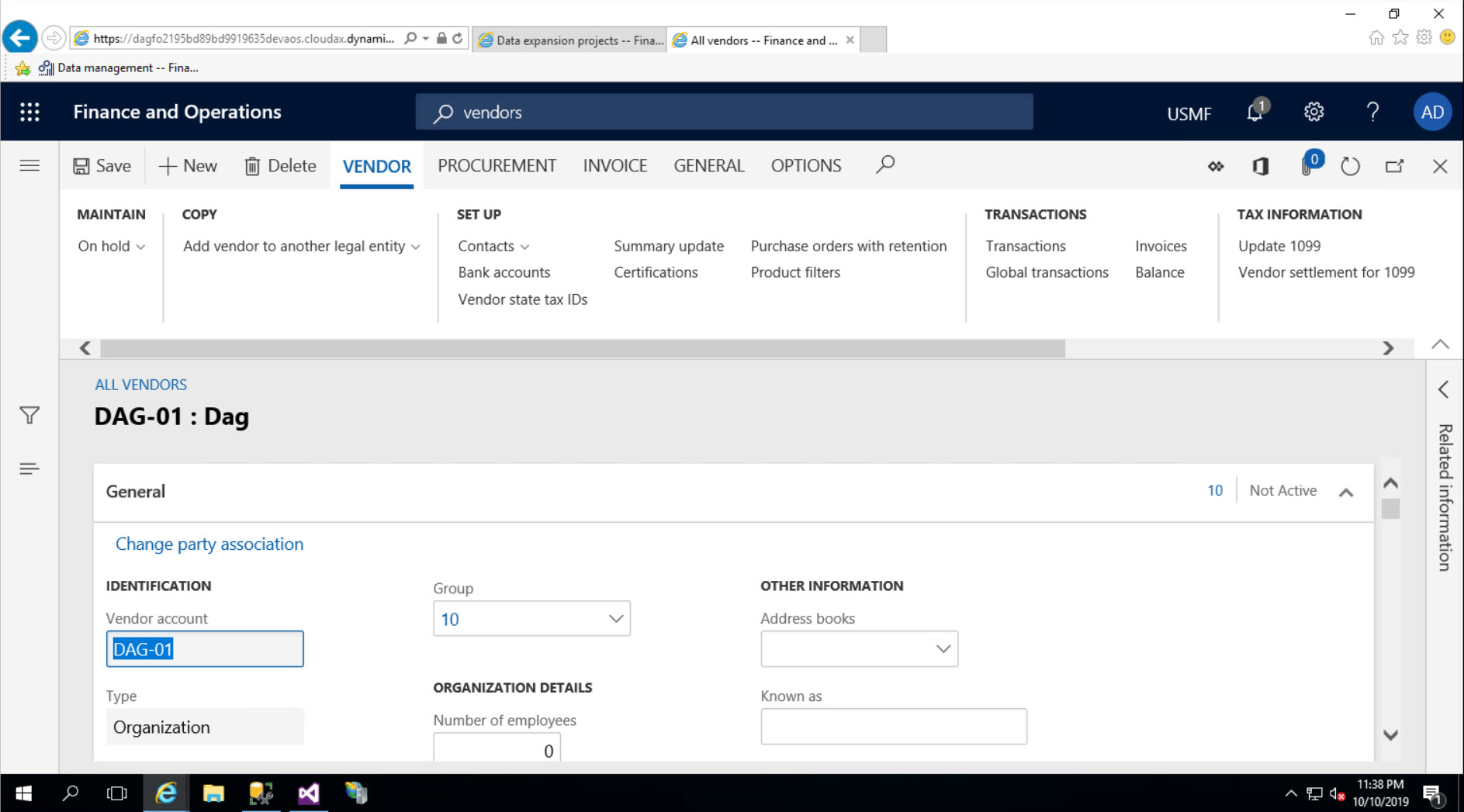
When you are done, go back to the tab with the Data Expansion Tool and click ‘Stop.’
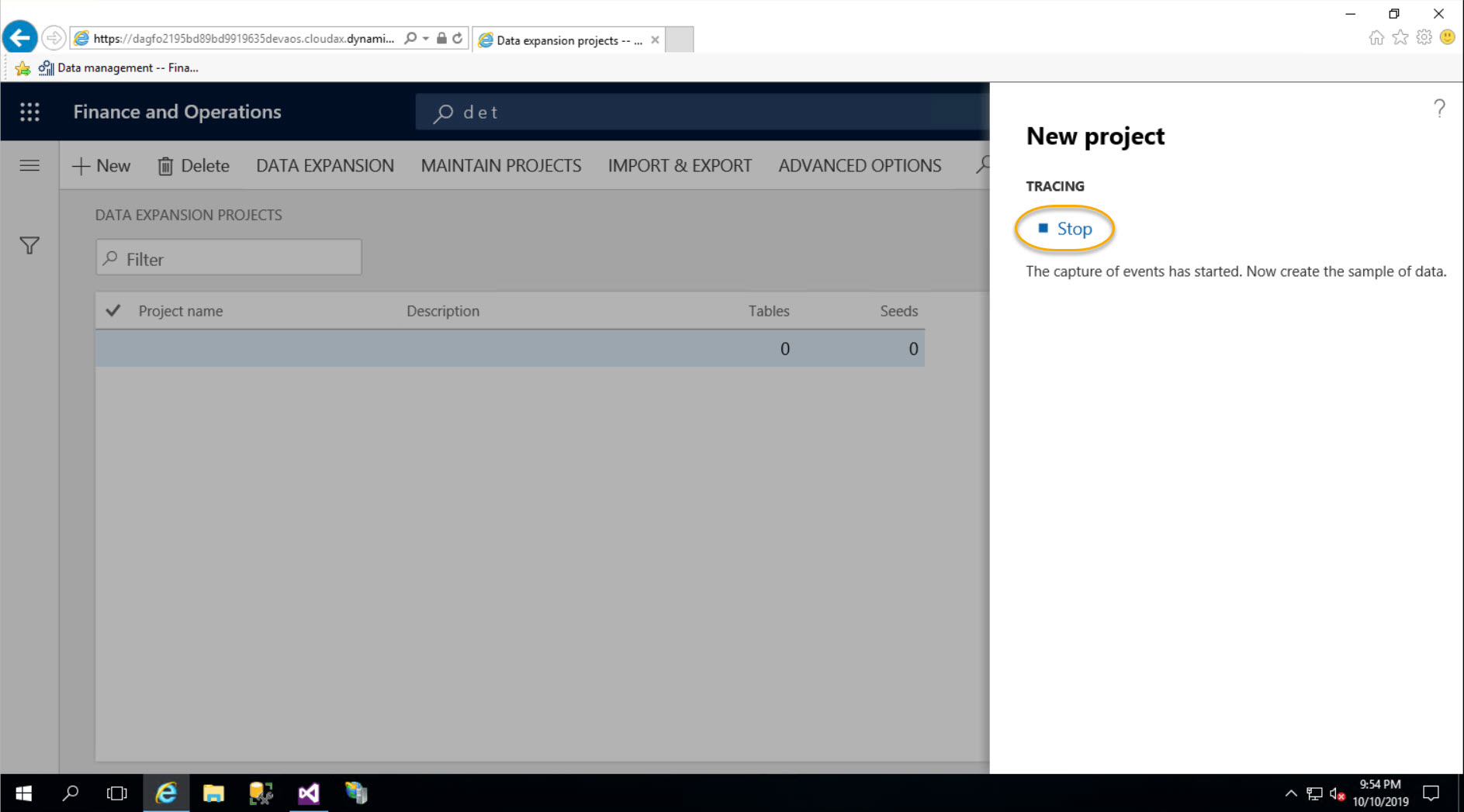
FinOps will show you the tables and number of records which it recorded. Click OK.
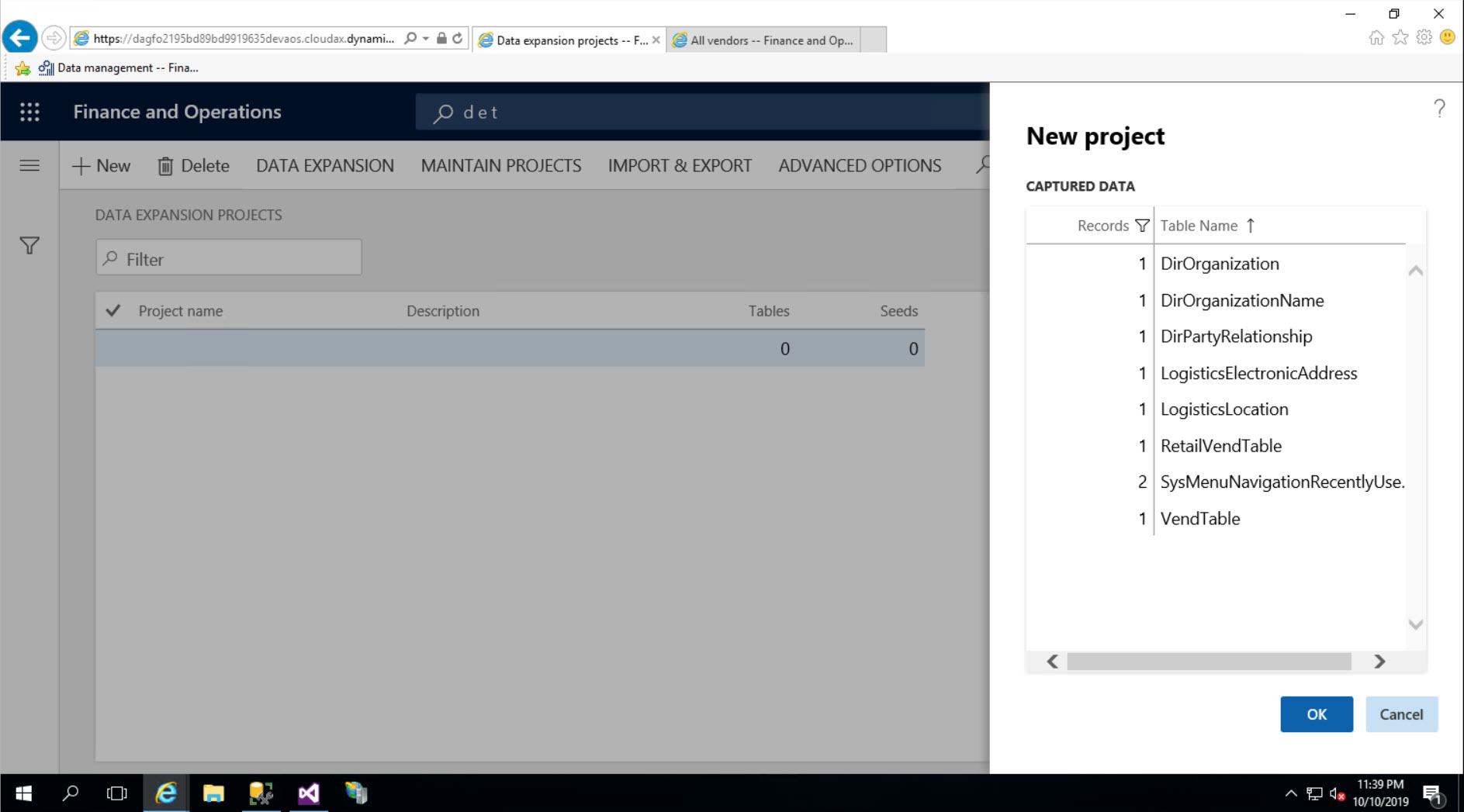
The project now shows in the list with the number of tables and records (“seeds”) recorded.
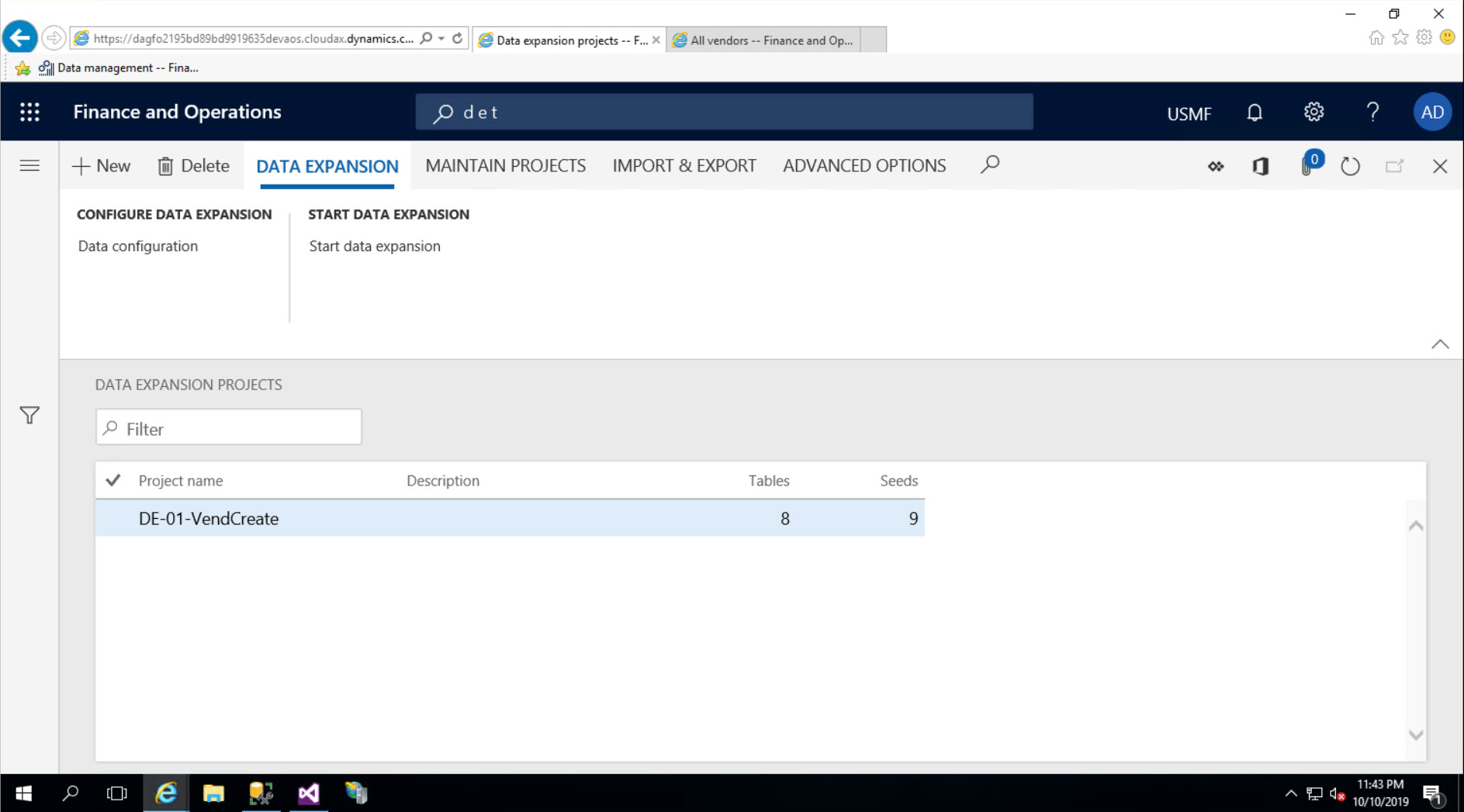
FYI: The list of records is recorded in the DataExpansionTraceSeed table.
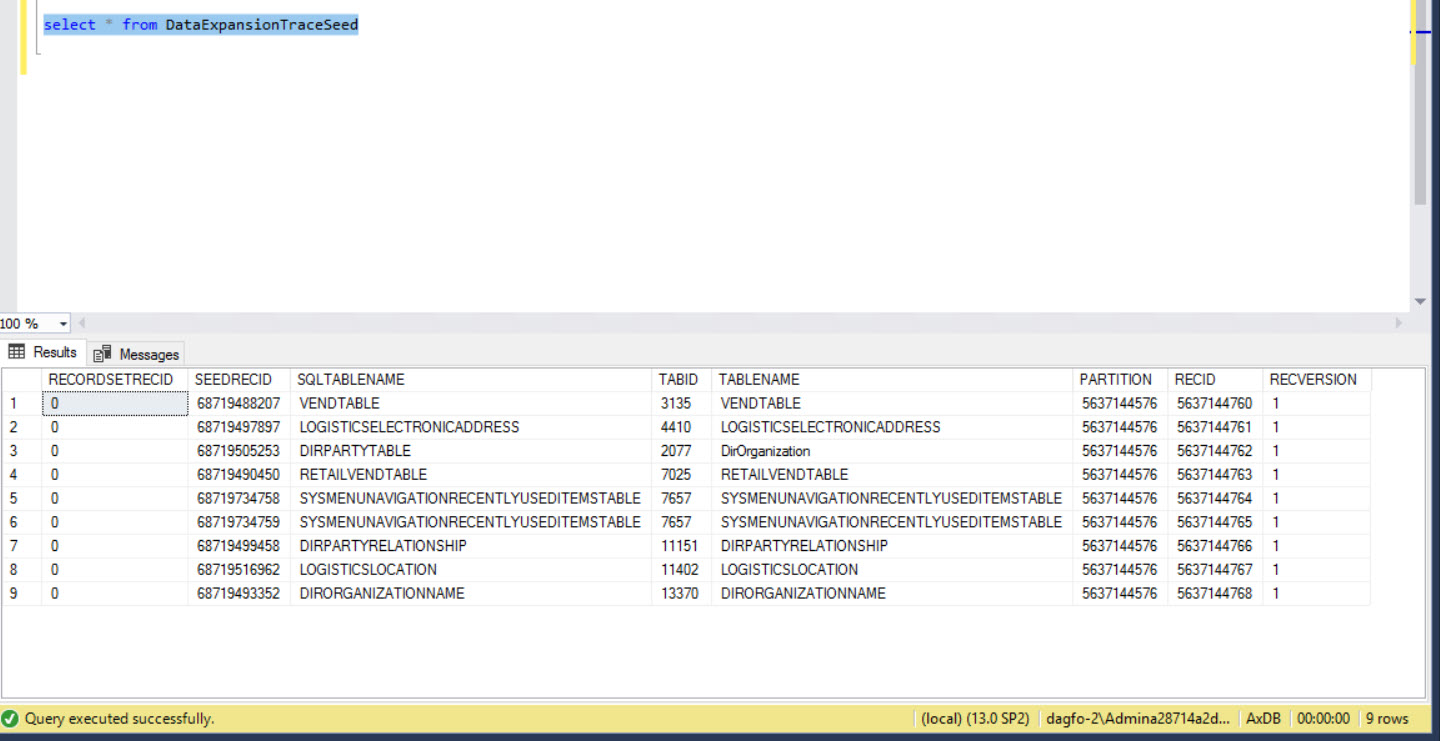
This post was made on a 10.0.4 OneBox.


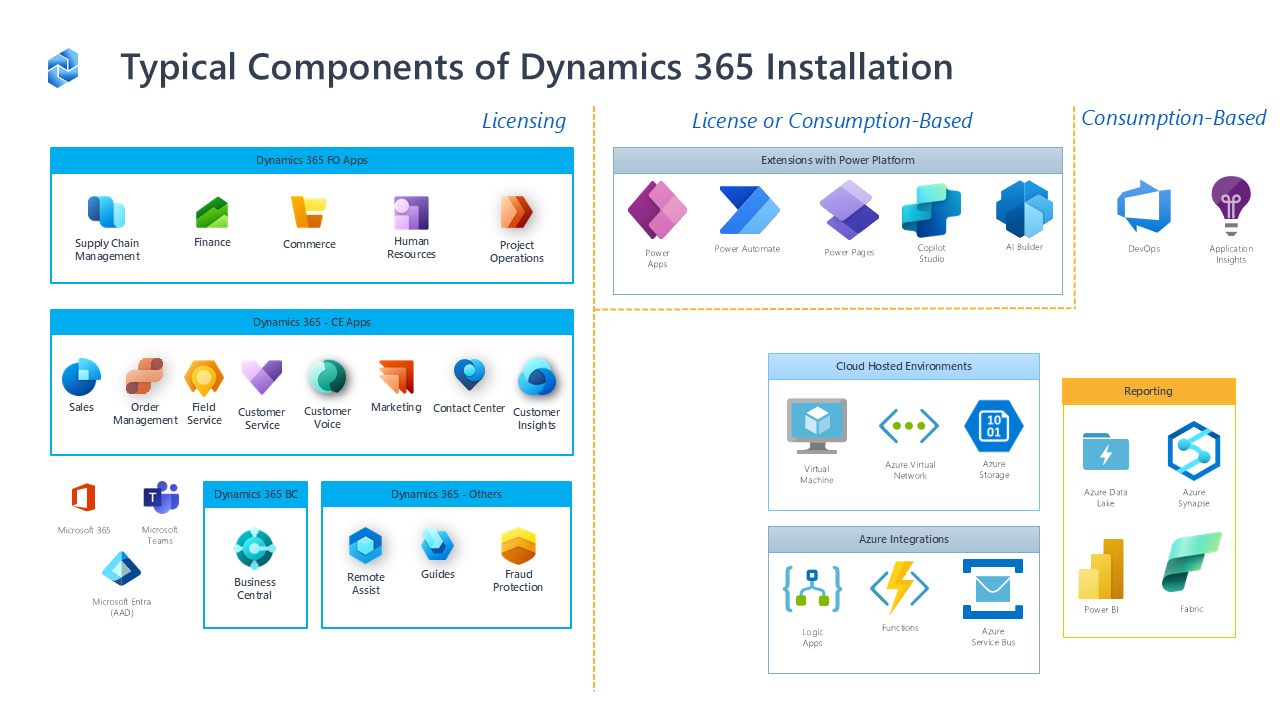
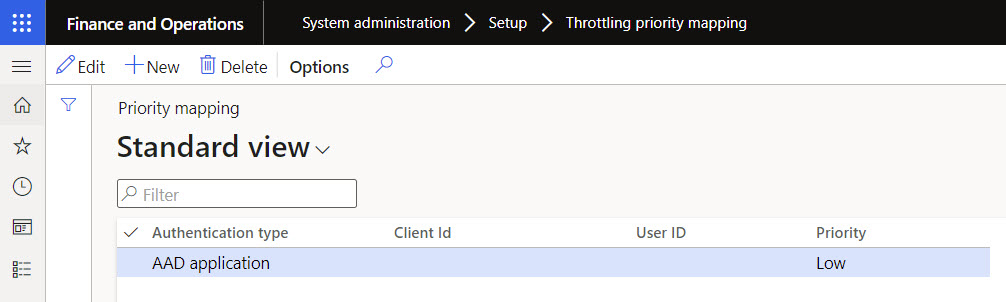
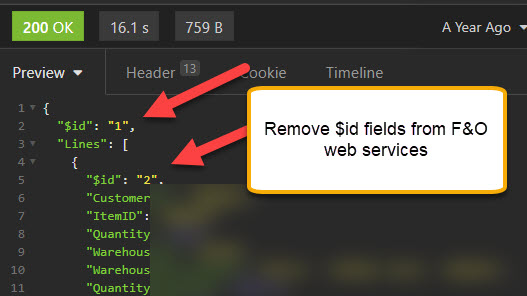
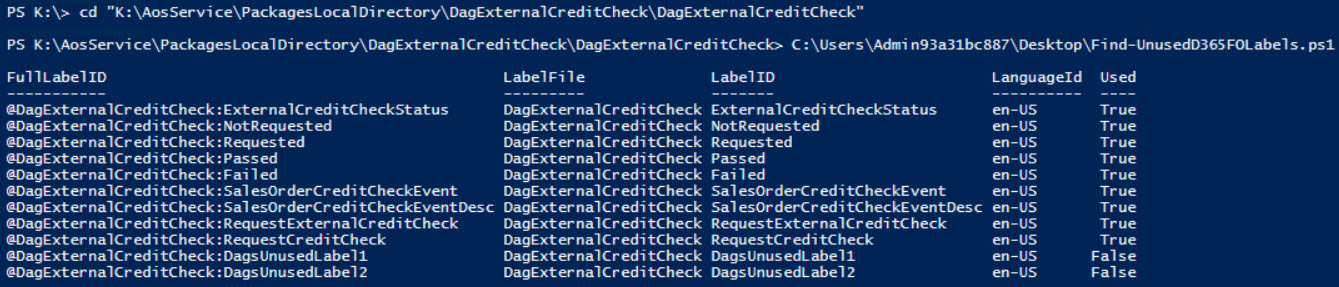
Leave A Comment