Previous Post: Setting up Dynamics 365 for Finance and Operations- on-premise…at home!
Setting up the Server
The server arrived, it is time to get rolling! I first jumped into the BIOS. It is easier and better to configure things before the operating system is installed. First, I set up four SAS 300GB 10k drives in a RAID 5. RAID 6 has better redundancy yet I do not have the hard drives to support it. I enabled virtualization technology and execution prevention in the BIOS. HP servers come with Integrated Lights Out (ILO) so I configured the IP address and admin user.
Installing Windows Server 2016- I first downloaded Datacenter edition using my MSDN subscription- Automatic Virtual Machine Activation” (AVMA) should automatically activate the virtual machines it hosts. I created a bootable USB drive using the free Rufus tool. The installation was straightforward. Once Windows Server 2016 was installed, I went straight to windows updates, which had to run several times until all of the cumulative updates installed correctly. Then I renamed the computer and I made note of the MAC address so I could set up a static DHCP entry in my router.
Installing Hyper-V
- Open Server Manager
- Click Local Server
- Click Manage > Add Roles and Features
- Next
- Role-Based
- Select the current server
- Check mark “Hyper-V,” click ok when it asks to add the management tools
- Next
- Next
- Finish
- Reboot



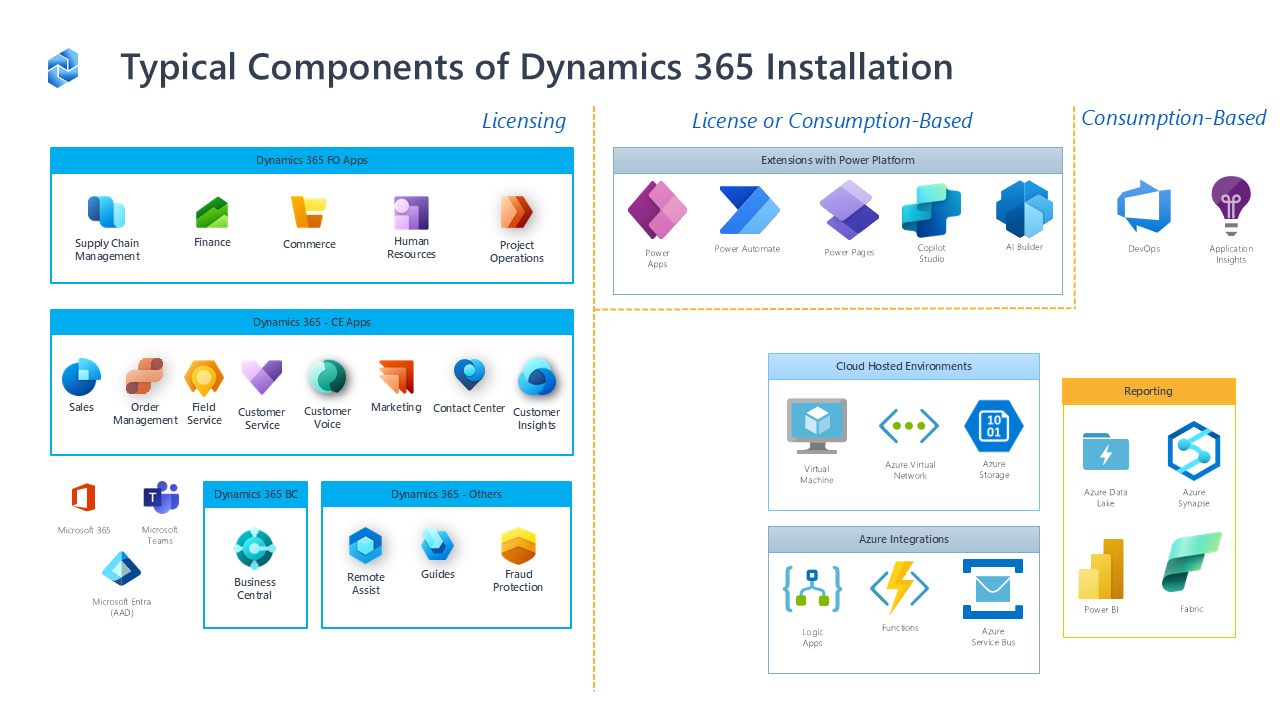
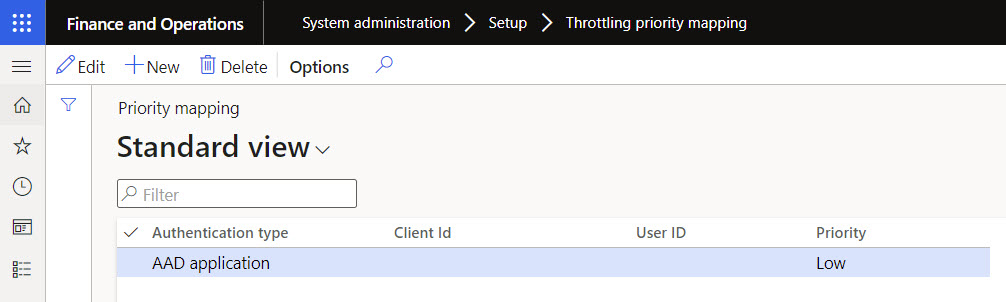
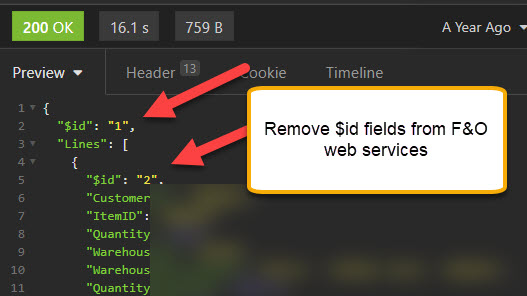
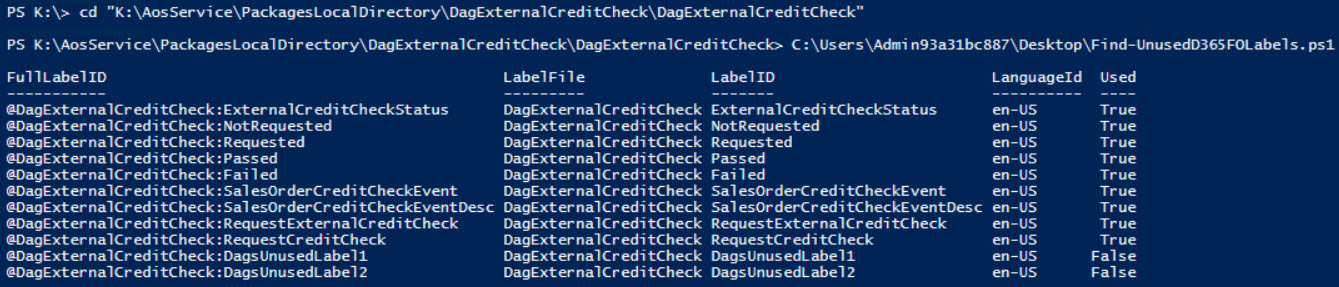
Leave A Comment